Wie man auf Deriv X handelt

Jeder liebt ein bisschen Personalisierung. Es ist, als würde man ein maßgeschneidertes T-Shirt bekommen, statt eines Einheitsprodukts. Im Vergleich zu etwas von der Stange lässt ein maßgeschneidertes Design Sie großartig aussehen und fühlen.
Deriv X bietet Ihnen dasselbe Gefühl, indem es Ihnen die Kontrolle über Ihre Handelsumgebung gibt. Das Platzieren von Trades wird viel einfacher, wenn Sie mit dieser hochgradig anpassbaren CFD-Handelsplattform alles genau dort haben, wo Sie es wollen.
In diesem Blogeintrag erklären wir, wie Sie Ihren ersten Trade auf Deriv X platzieren, um Ihnen den Einstieg zu erleichtern.
So platzieren Sie Ihren ersten Trade
Bevor Sie auf Deriv X starten, benötigen Sie ein Konto. Wenn Sie noch kein Deriv X-Konto haben, erstellen Sie ein Konto.
Schritt 1
Nach dem Einloggen verwenden Sie den Filter in der Spalte Asset Class, um die gewünschte Asset-Kategorie anzuzeigen, und wählen Sie Ihr bevorzugtes Asset aus der Liste aus. Sie können Vermögenswerte von Finanzmärkten wie Forex, Rohstoffen und Kryptowährungen auswählen.
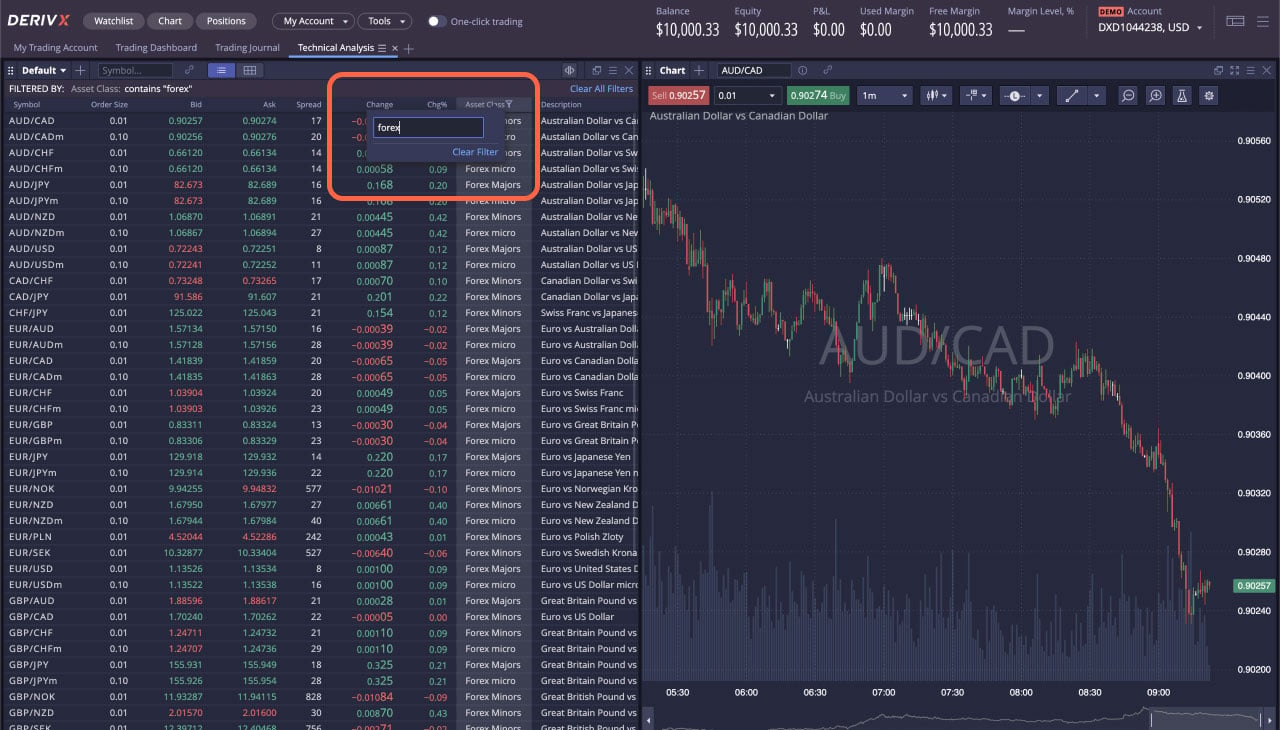
Wenn Sie synthetische Werte handeln möchten, klicken Sie auf die Registerkarte Konto oben rechts auf der Plattform und wählen Sie das zweite dort aufgeführte Konto aus. Ihre Watchlist wechselt und zeigt nur die synthetischen Assets an.
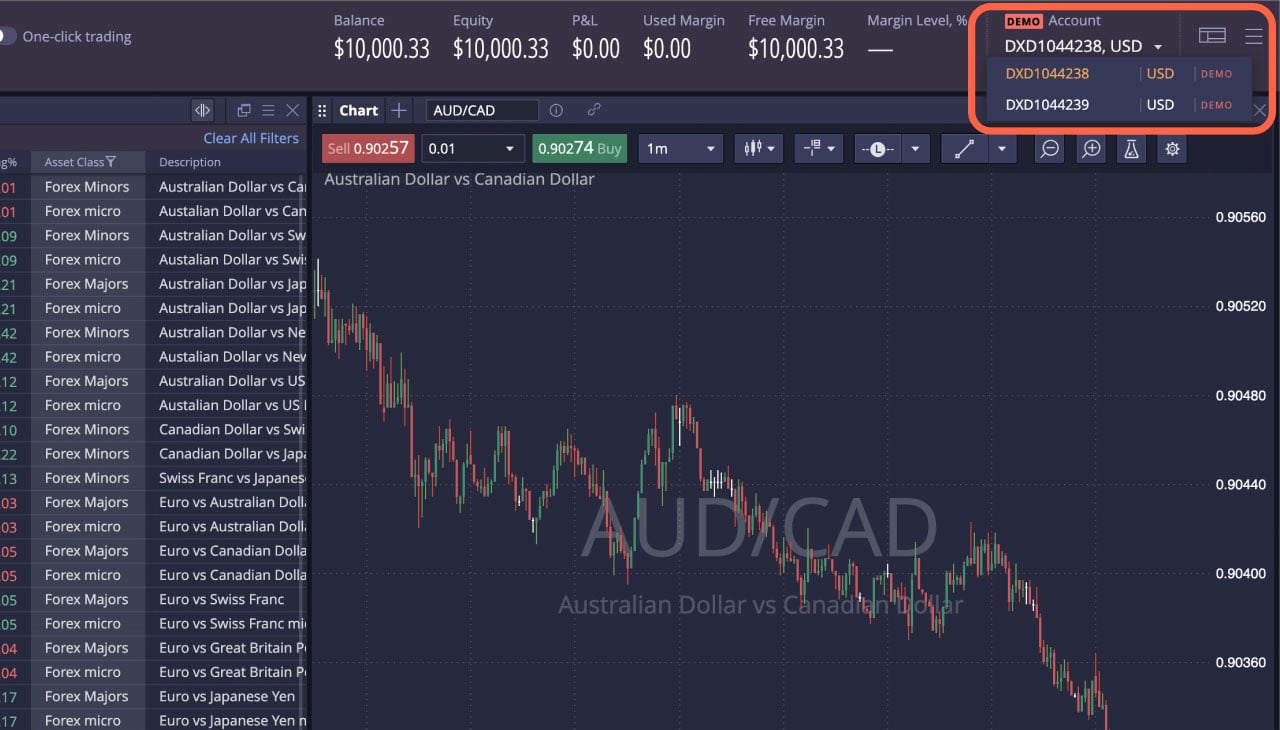
Schritt 2
Es gibt 3 Möglichkeiten, einen Trade auf Deriv X zu platzieren:
- Klicken Sie mit der rechten Maustaste auf das Asset in der Watchlist und wählen Sie entweder Kauf- oder Verkaufsauftrag aus.
- Klicken Sie auf den Bid- oder Ask-Preis in der Watchlist.
- Klicken Sie mit der rechten Maustaste auf das Chart des Assets und wählen Sie entweder Kaufen oder Verkaufen.
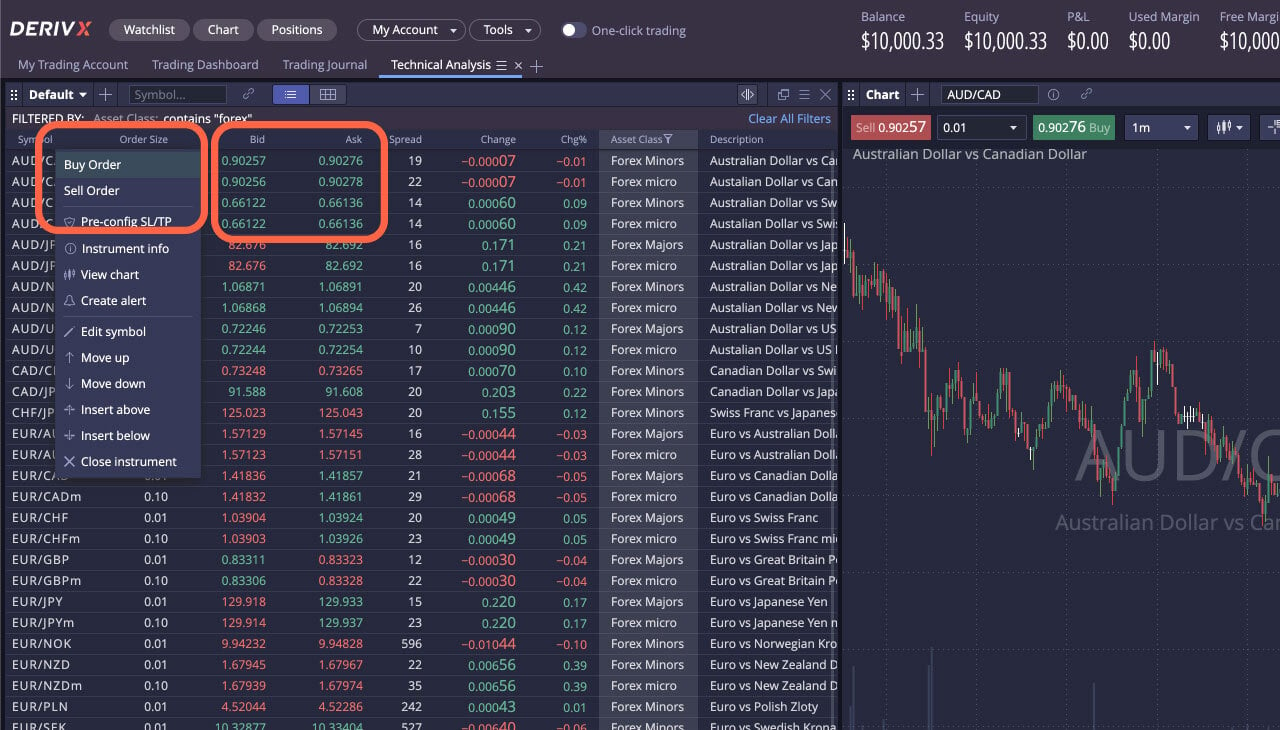
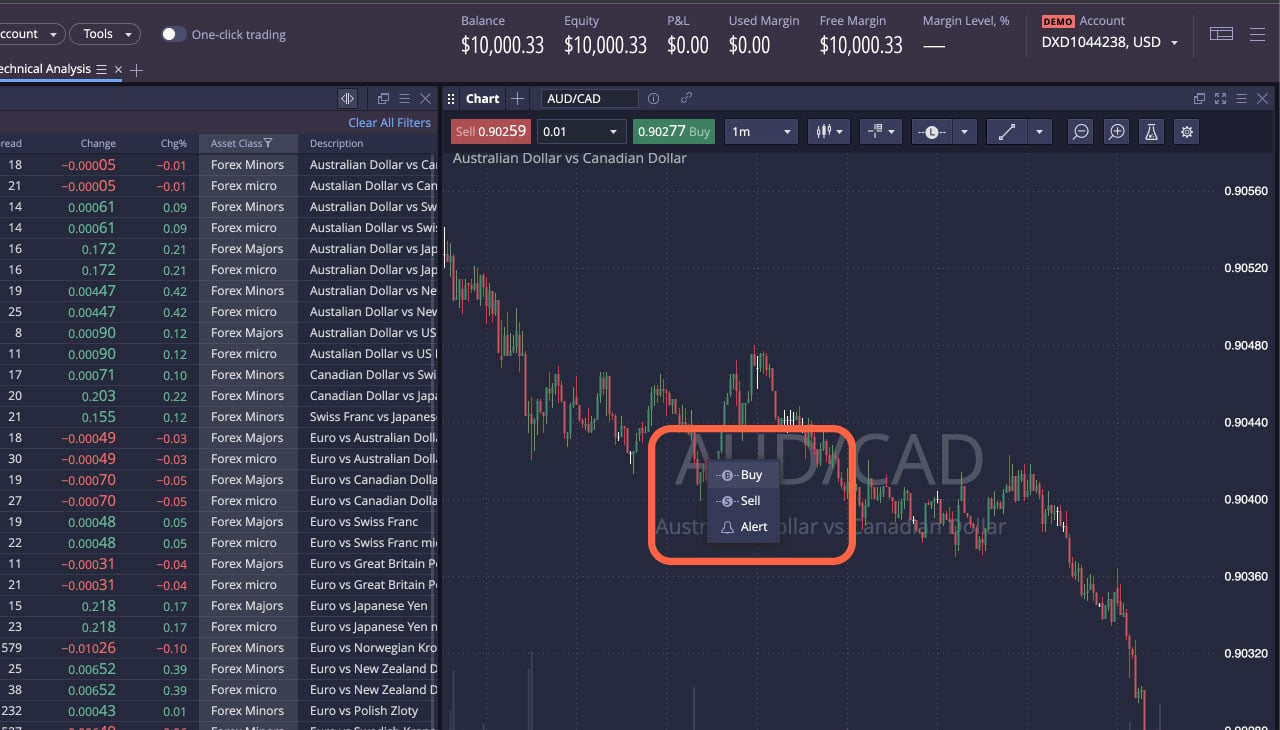
Schritt 3
Es erscheint nun ein Feld "Neuer Auftrag" auf Ihrem Bildschirm, in dem Sie Folgendes tun müssen:
- Wählen Sie Ihren Auftragstyp aus (Market, Limit, Stop, OCO)
- Geben Sie Ihre Losgröße an.
- Wählen Sie je nach Markterwartung eine Kauf- oder Verkaufsorder.
- Legen Sie Ihr bevorzugtes Limit fest, wenn Sie eine Limit-, Stop- oder OCO-Order platzieren.
- Legen Sie Ihre Stop-Loss- oder Take-Profit-Limits fest, indem Sie auf Schutzaufträge klicken.
- Klicken Sie auf Auftrag senden.
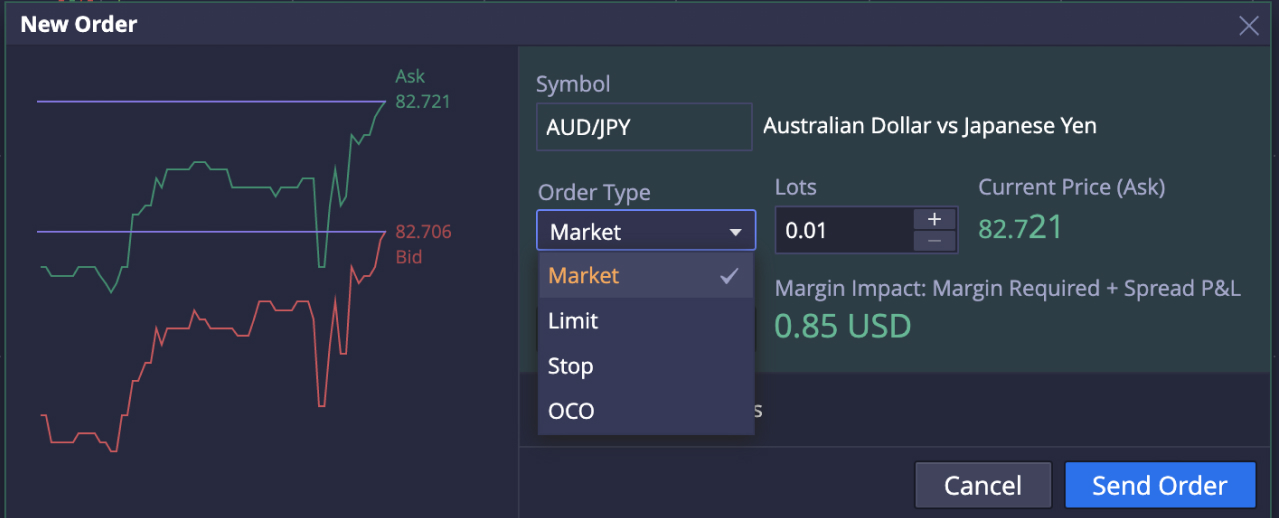
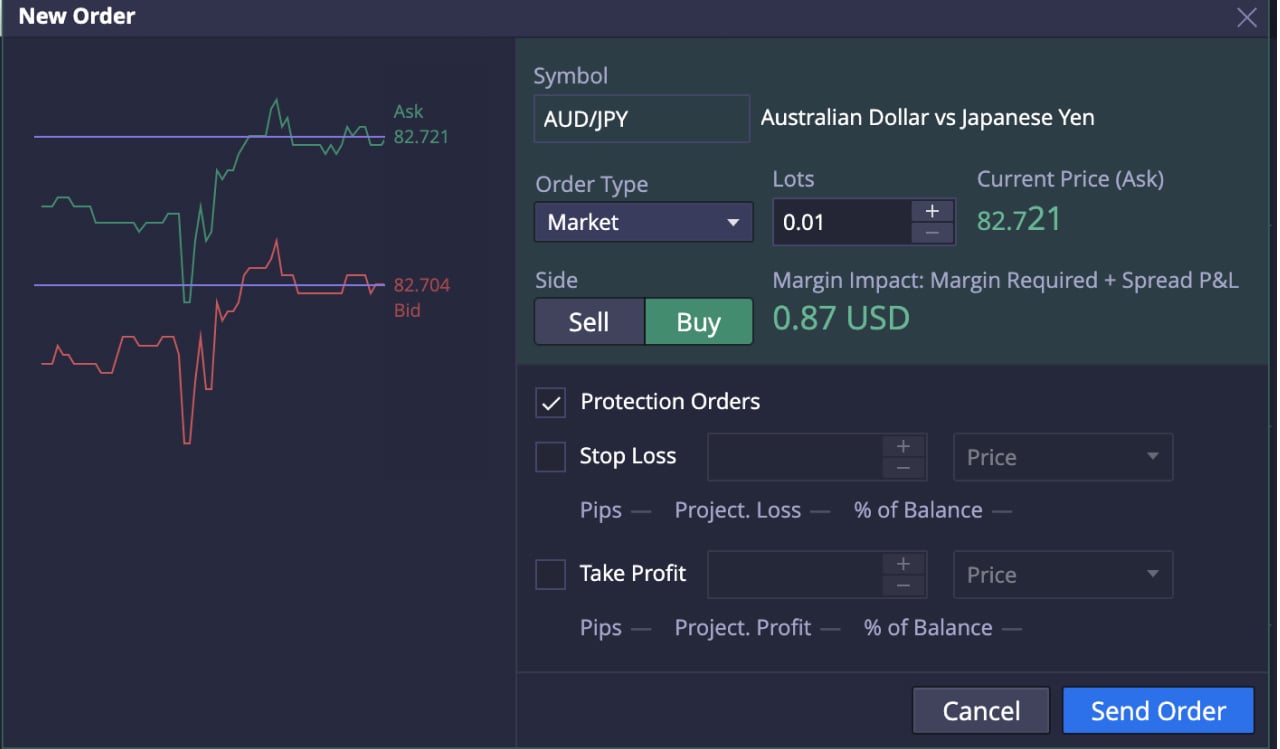
Das war’s! Sie haben erfolgreich Ihren ersten CFD-Trade auf Deriv X platziert.

Sie sollten Ihre neue Position in der Positionsübersicht sehen können. Klicken Sie die Position an, um die Details Ihres Trades zu sehen, einschließlich Positions-ID, Eröffnungskurs (Preis, zu dem Sie Ihren Trade eröffnet haben), aktueller Preis sowie Gewinn oder Verlust basierend auf dem aktuellen market Preis.
Wenn Sie Ihre Stop-Loss- oder Take-Profit-Limits ändern möchten, doppelklicken Sie auf die offene Position. Um Ihren Trade zu schließen, klicken Sie mit der rechten Maustaste auf die offene Position und wählen Sie Position schließen.
Neben einem personalisierten Handelserlebnis auf Deriv X können Sie Ihre Fähigkeit zur Vorhersage von Preisbewegungen durch die Anpassung Ihres Charts mit Zeichenwerkzeugen und technischen Indikatoren verbessern, die oben im Chartfenster zugänglich sind.

Bereit, die Plattform zu erkunden und CFD-Handel mit virtuellem Kapital zu üben? Melden Sie sich gleich bei Ihrem Deriv X Demokonto an, oder lesen Sie unseren Blog über was technische Analyse im Handel ist, bevor Sie Ihren ersten CFD-Trade auf Deriv X platzieren.
Haftungsausschluss:
Die Deriv X-Plattform ist für Kunden mit Wohnsitz in der Europäischen Union nicht verfügbar.



