Deriv X-da qanday savdo qilish kerak

Har kim ozgina shaxsiylashtirishni yoqtiradi. Bu bir o'lcham hamma uchun mos bo'lgan kiyim o'rniga shaxsiylashtirilgan futbolkaga ega bo'lish kabi. Do'kondan tayyor olingan narsalar bilan solishtirganda, o'zingizga moslashtirilgan dizayn sizga ajoyib ko'rinish va his-tuyg'u beradi.
Deriv X sizga o'z savdo muhitingizni nazorat qilish imkonini berib, aynan shu his-tuyg'uni taqdim etadi. Ushbu juda sozlanadigan CFD savdo platformasi bilan hamma narsaning aniq istagan joyingizda bo'lishi savdo qilishni ancha osonlashtiradi.
Ushbu blog postida, boshlashingizga yordam berish uchun Deriv X-da birinchi savdoingizni qanday amalga oshirishni ko'rib chiqamiz.
Birinchi savdoingizni qanday amalga oshirish kerak
Deriv X-da ish boshlashdan oldin, sizda hisob qaydnomasi bo'lishi kerak. Agar sizda hali Deriv X hisobingiz bo'lmasa, hisob yaratishingiz mumkin.
1-qadam
Tizimga kirganingizdan so'ng, Savdo aktivlari ustunidagi filtrni ishlatib, savdo qilishni istagan aktiv toifangizni ko'ring va ro'yxatdan o'zingizga yoqqan aktivni tanlang. Siz forex, tovarlar va kripto-valyutalar kabi moliyaviy bozorlar aktivlarini tanlashingiz mumkin.
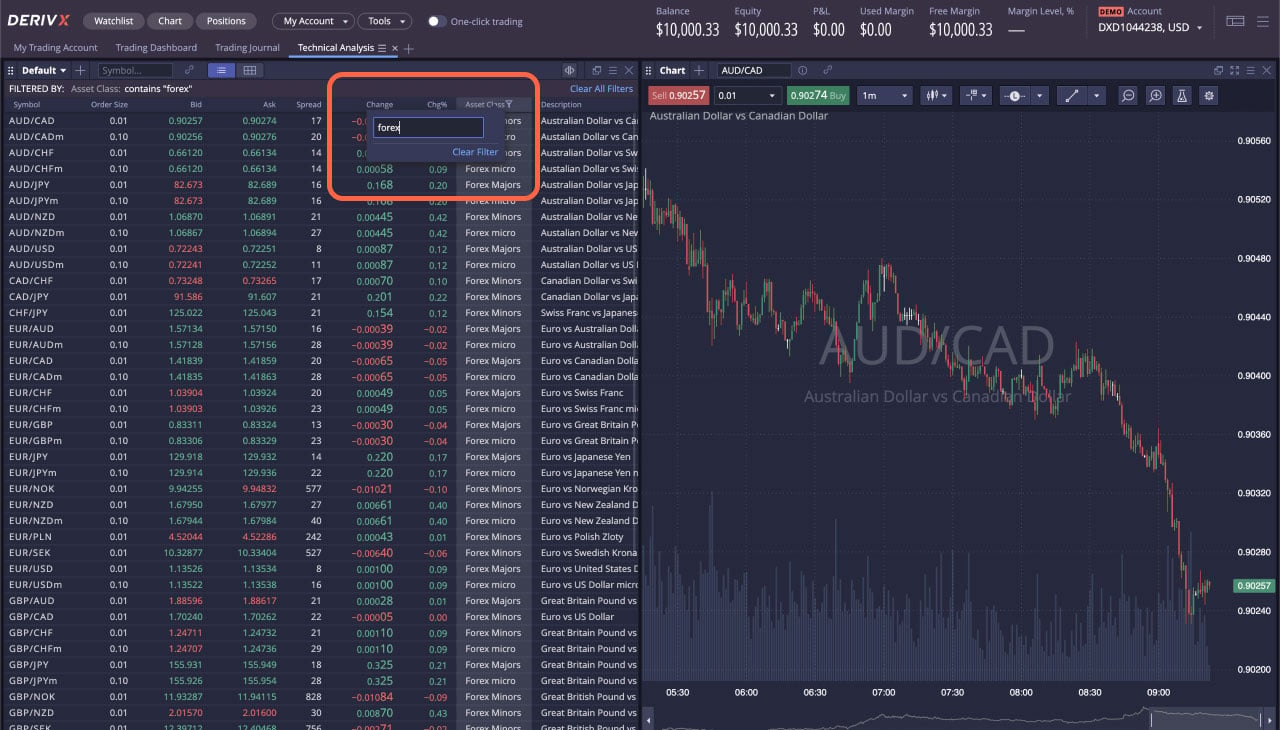
Agar siz syntetik aktivlar bilan savdo qilishni istasangiz, platformaning yuqori o'ng burchagidagi Hisoblar bo'limini bosing va u yerda keltirilgan ikkinchi hisobni tanlang. Sizning Kuzatuv ro'yxatingiz almashtiriladi va faqat syntetik aktivlarni ko'rsatadi.
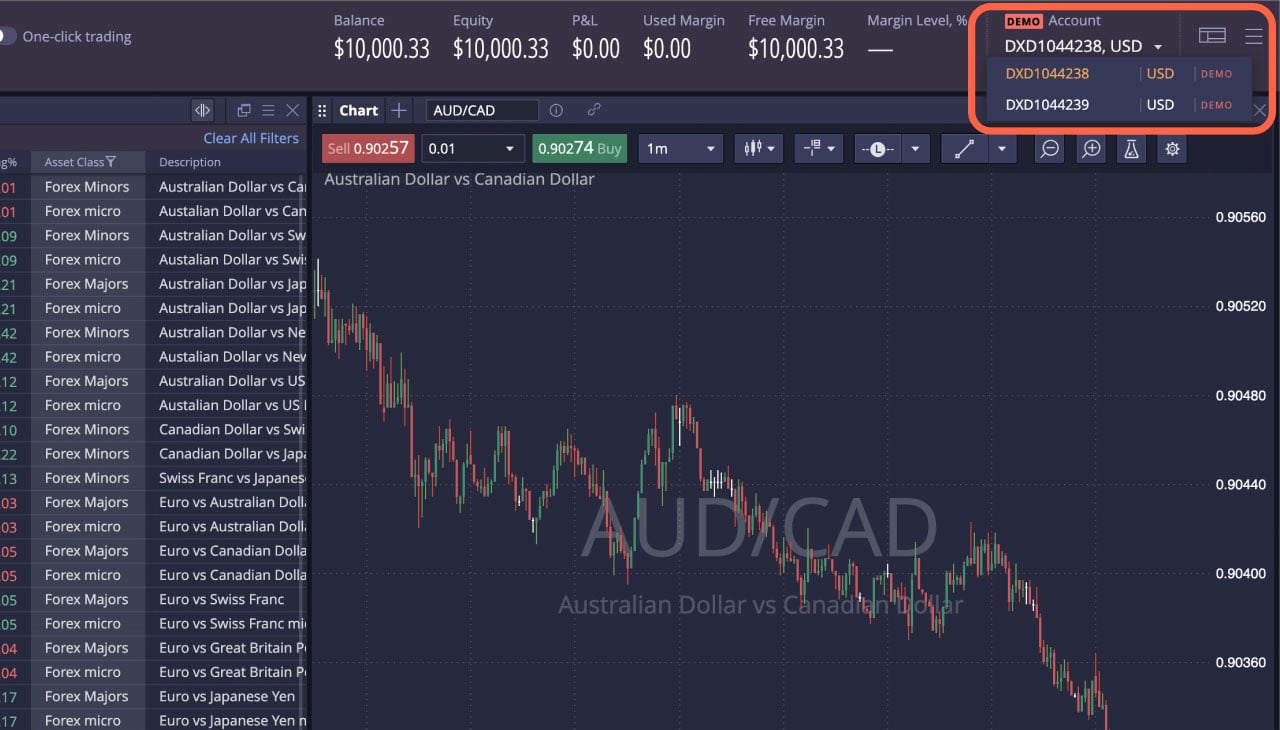
2-qadam
Deriv X-da savdo qilishning 3 usuli mavjud:
- Kuzatuv ro'yxatidagi aktiv ustida o'ng tugmani bosing va Buy order yoki Sell order-ni tanlang
- Kuzatuv ro'yxatidagi Bid yoki Ask narx ustida bosing
- Aktivning grafikasi ustida o'ng tugmani bosing va Buy yoki Sell ni tanlang
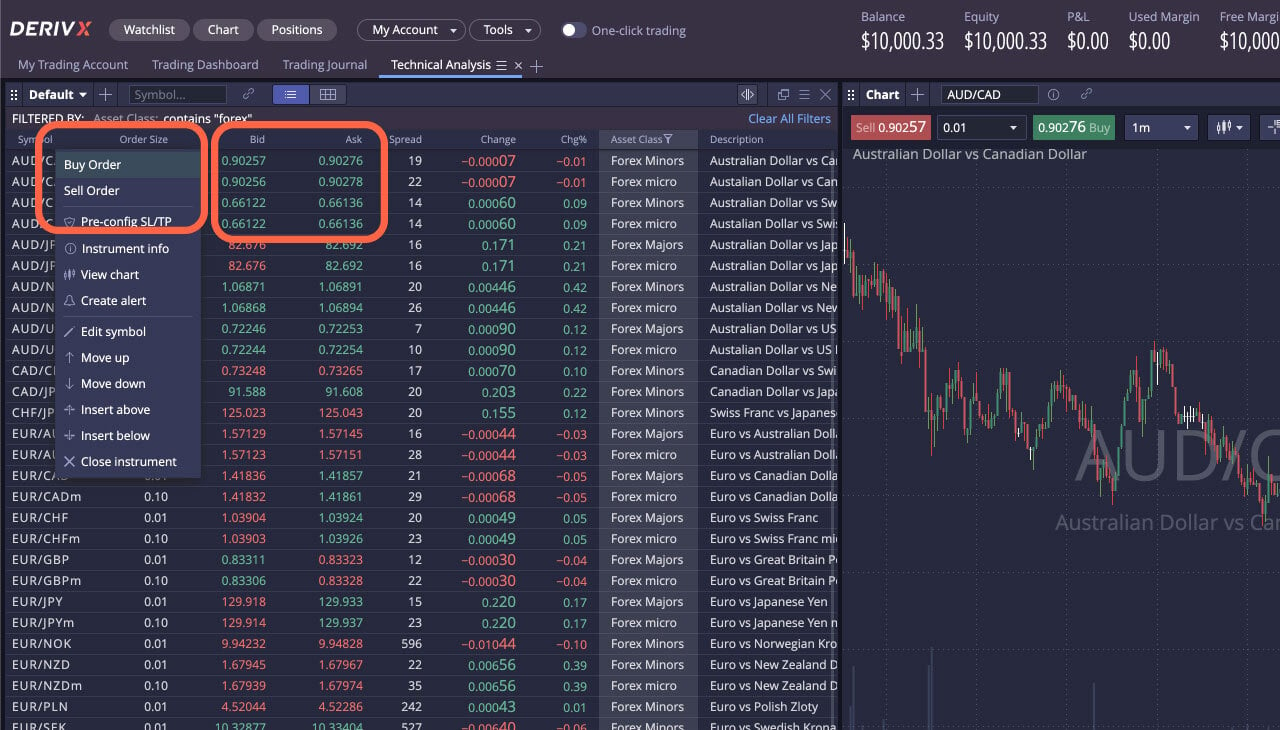
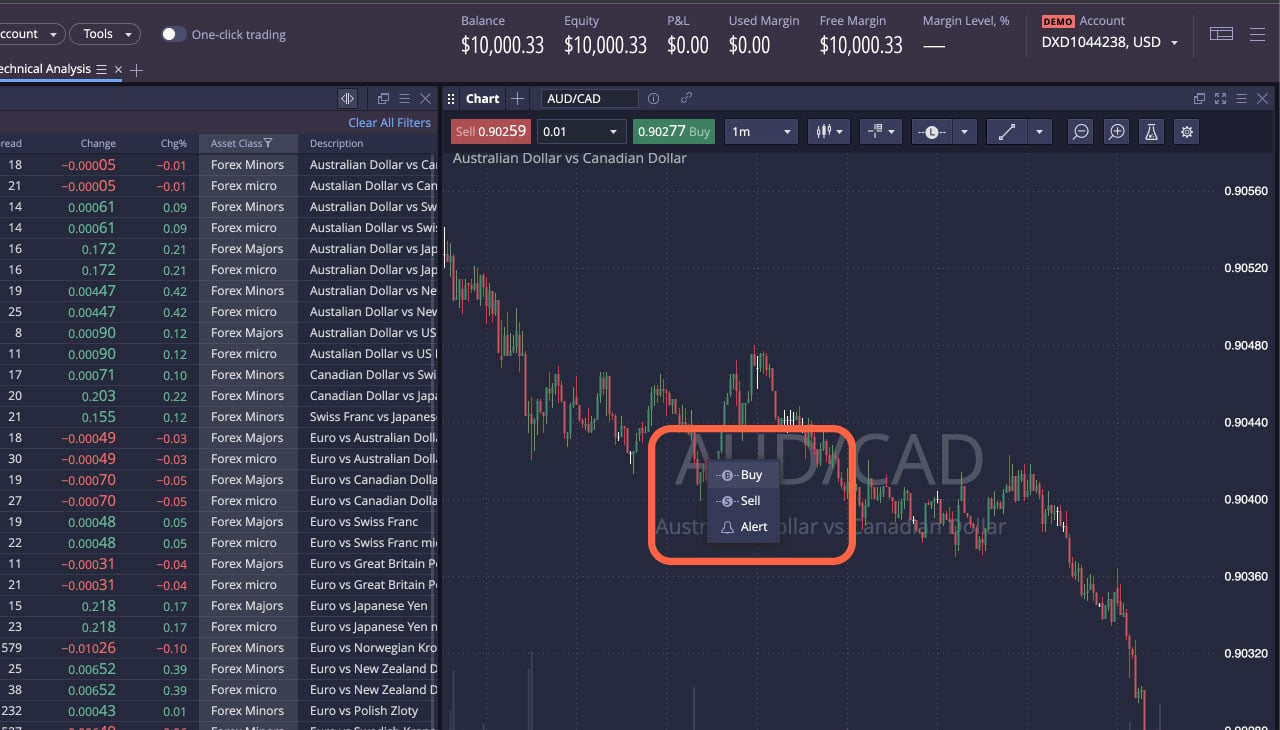
3-qadam
Endi ekranda yangi Buyurtma oynasi paydo bo'ladi, unda siz:
- Buyurtma turini tanlang (Market, Limit, Stop, OCO)
- Lots hajmini belgilang
- Bozoringiz harakati bo'yicha xarid qilish yoki sotish buyurtmasini tanlang
- Agar Limit, Stop yoki OCO buyurtmasini joylashtirsangiz, ustuvor limitni belgilang
- Protection Orders tugmasini bosib, stop loss yoki take profit limitlarini belgilang
- Send Order tugmasini bosing
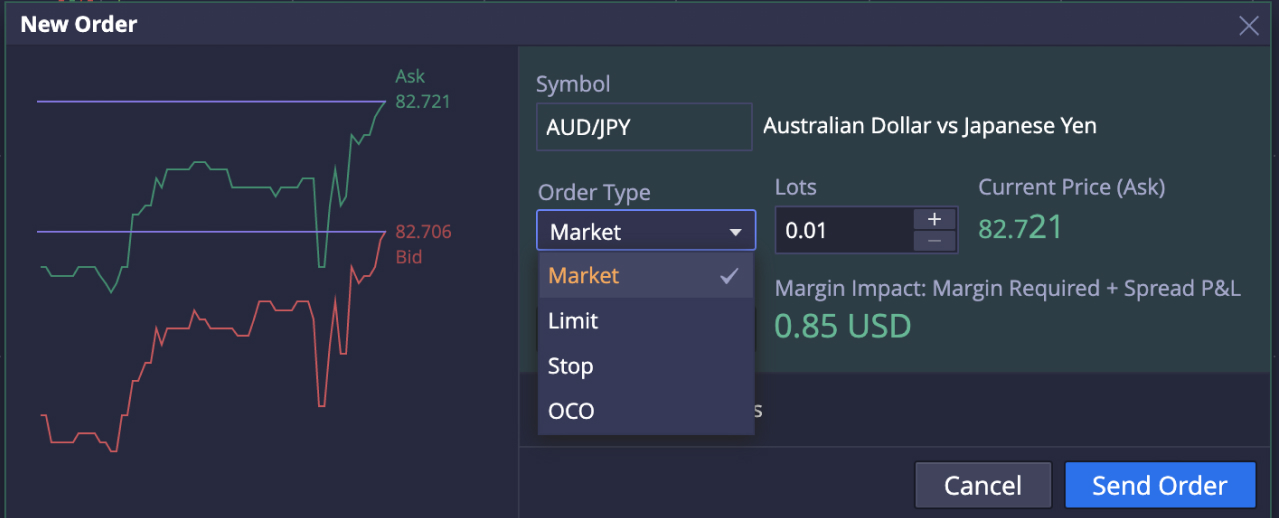
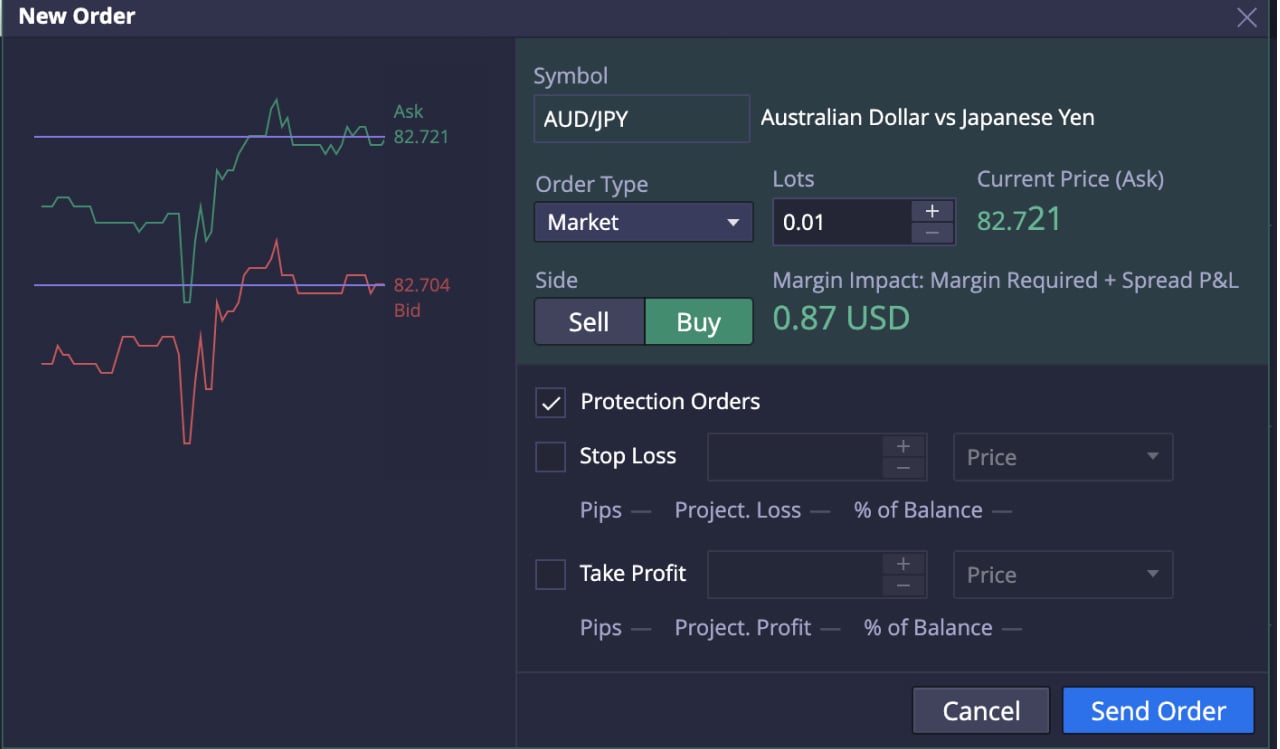
Ana endi bu hammasi! Siz Deriv X-da birinchi CFD savdoni muvaffaqiyatli amalga oshirdingiz.

Yangi olingan pozitsiyangiz Positions panelida ko'rinishi kerak. Pozitsiyangiz tafsilotlari uchun pozitsiyaga bosing, jumladan pozitsiya IDsi, to'ldirish narxi (savdo ochilgan narx), hozirgi narx va joriy market narxiga ko'ra foyda yoki zarar.
Agar stop loss yoki take profit limitlaringizni o'zgartirmoqchi bo'lsangiz, ochiq pozitsiyani ikki marta bosing. Savdoni yopish uchun, ochiq pozitsiyada o'ng tugmani bosib, Close Position ni tanlang.
Deriv X-da shaxsiylashtirilgan savdo tajribasidan bahramand bo'lishdan tashqari, grafikni chizish vositalari va texnik ko'rsatkichlar bilan qo'shimcha o'zgartirishlar kiritib, narx harakatlarini oldindan ko'ra olish qobiliyatingizni ham oshirishingiz mumkin, bular grafik oynasining yuqori qismida mavjud.

Platformani o'rganishga va virtual mablag'lar bilan CFD savdosini mashq qilishga tayyormisiz? Hoziroq Deriv X demo hisobingizga kiring yoki birinchi savdoni amalga oshirishdan oldin savdoda texnik tahlil nima ekanligi haqida blogimizni o'qing.
Rad etish:
Deriv X platformasi Yevropa Ittifoqi hududida yashovchi mijozlar uchun mavjud emas.






