Deriv X'te nasıl işlem yapılır

Herkes biraz kişiselleştirmeyi sever. Bu, tek beden herkese uyan bir ürün yerine özel dikim bir tişört almak gibidir. Hazır bir ürünle karşılaştırıldığında, özel olarak tasarlanmış bir ürün sizi harika gösterir ve hissettirir.
Deriv X, ticaret ortamınızı kontrol edebilmenizi sağlayarak size aynı hissi sunar. Herşey tam istediğiniz yerde olduğunda, bu yüksek derecede kişiselleştirilebilir CFD işlem platformu ile işlem yapmak daha kolaydır.
Bu blog yazısında, başlamanıza yardımcı olmak için Deriv X'te ilk işleminizi nasıl yapacağınızı inceleyeceğiz.
İlk işleminizi nasıl yaparsınız
Deriv X'e başlamadan önce bir hesabınızın olması gerekir. Eğer henüz bir Deriv X hesabınız yoksa, hesap oluşturun.
Adım 1
Giriş yaptıktan sonra, İşlem Sınıfı sütunundaki filtreyi kullanarak işlem yapmak istediğiniz varlık kategorisini görüntüleyin ve listeden tercih ettiğiniz varlığı seçin. Finansal piyasalardan forex, emtialar ve kripto paralar gibi varlıklar seçebilirsiniz.
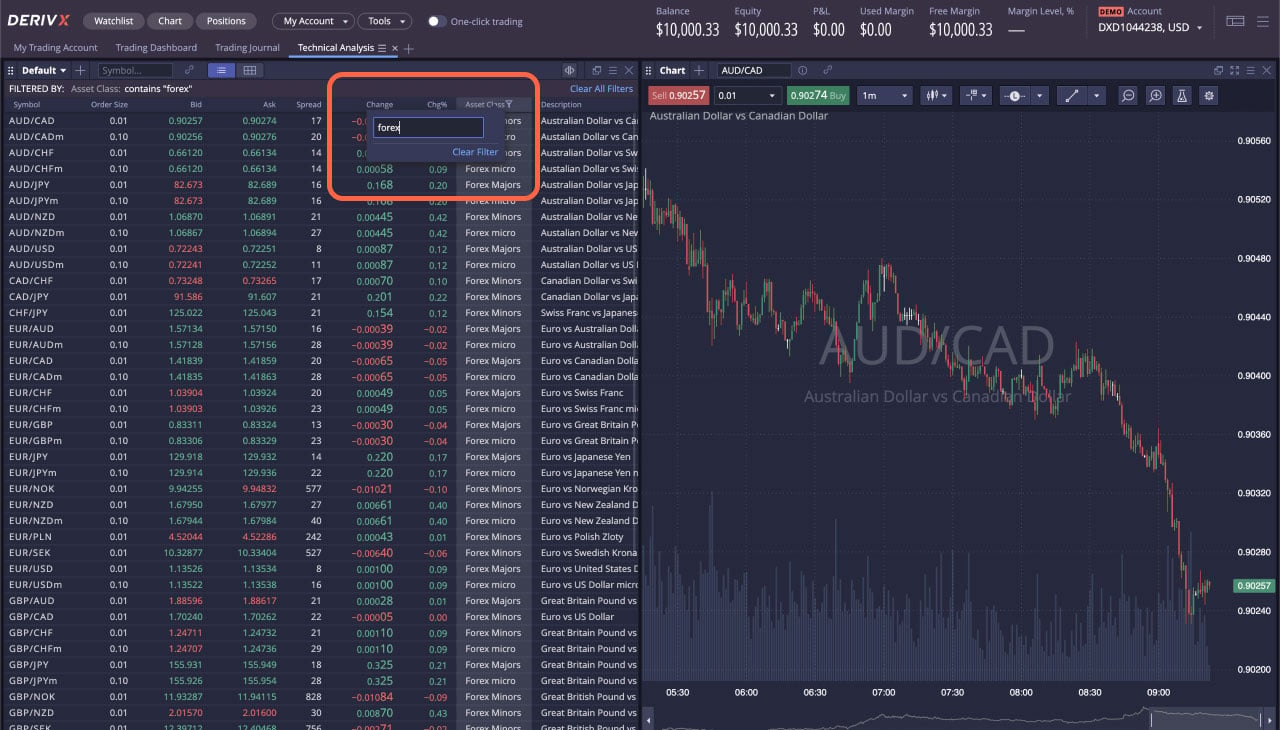
Sentetik işlemler yapmak istiyorsanız, platformun sağ üst köşesinde bulunan Hesap sekmesine tıklayın ve orada listelenen ikinci hesabı seçin. İzleme Listeniz değişecek ve yalnızca sentetik varlıklar görüntülenecektir.
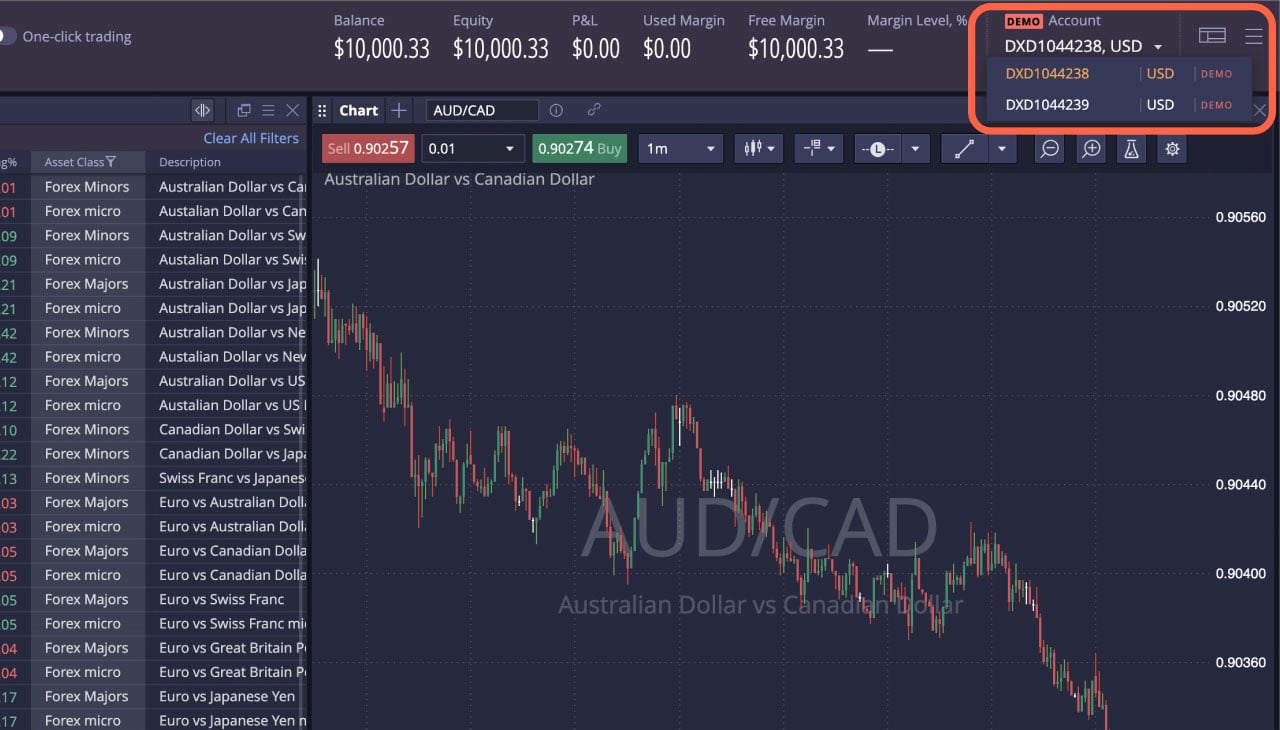
Adım 2
Deriv X üzerinde işlem yapmanın 3 yolu vardır:
- İzleme listesindeki varlığa sağ tıklayın ve Alış emri veya Satış emrini seçin
- İzleme listesindeki Alış veya Satış fiyatına tıklayın
- Varlığın grafik alanına sağ tıklayın ve Al veya Satış seçeneklerinden birini seçin
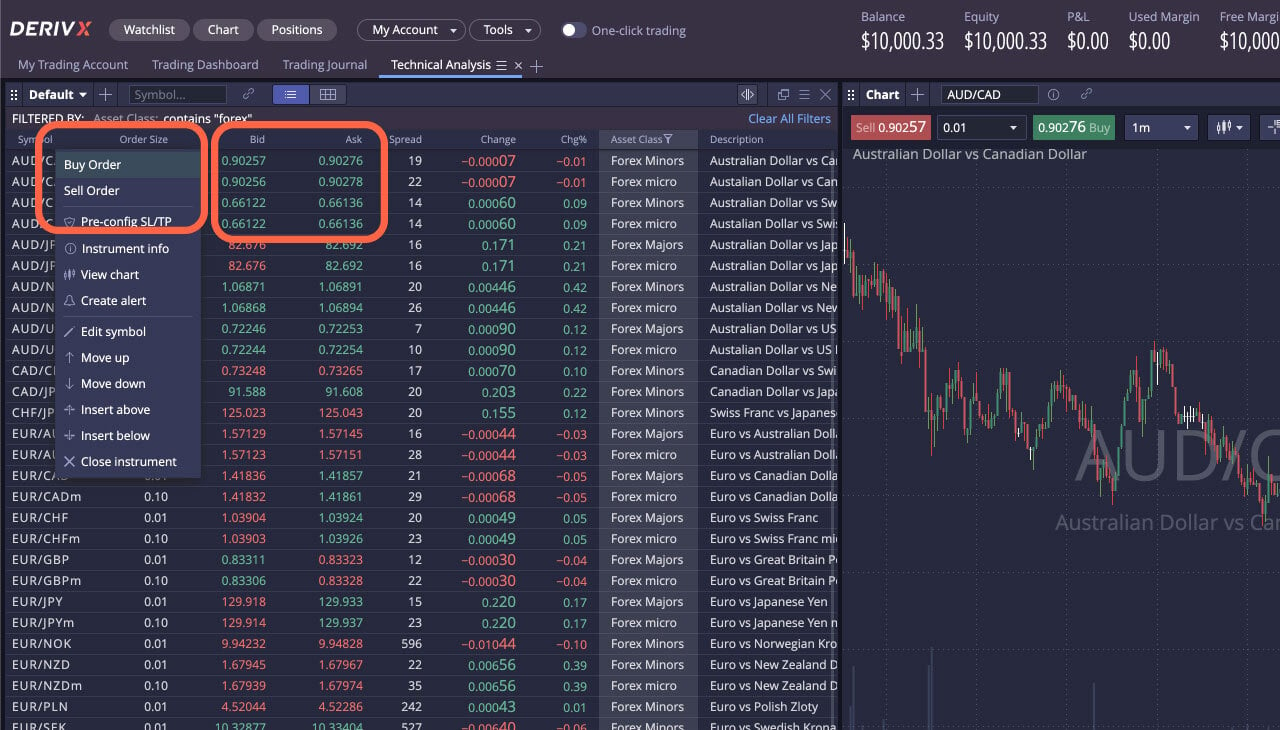
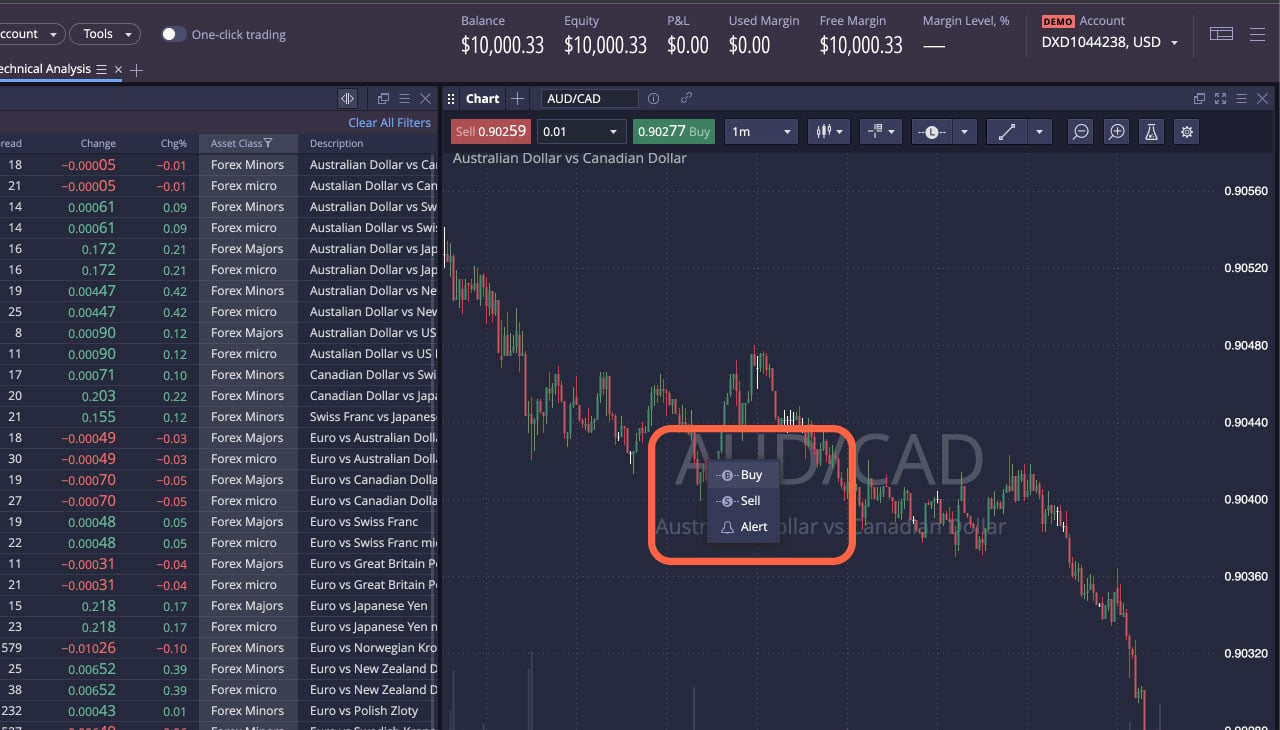
Adım 3
Şimdi ekranınızda Yeni Emir kutusu açılacaktır. Bu kutuda yapmanız gerekenler:
- Emir türünüzü seçin (Piyasa, Limit, Durdur, OCO)
- Lot büyüklüğünüzü belirtin
- Piyasanın nasıl hareket edeceğini tahmininize bağlı olarak alış veya satış emri seçin
- Limit, Durdur veya OCO emri veriyorsanız, tercih ettiğiniz limiti belirleyin
- Koruma Emirleri'ne tıklayarak zarar durdurma veya kar al limitlerinizi ayarlayın
- Emri Gönder'e tıklayın
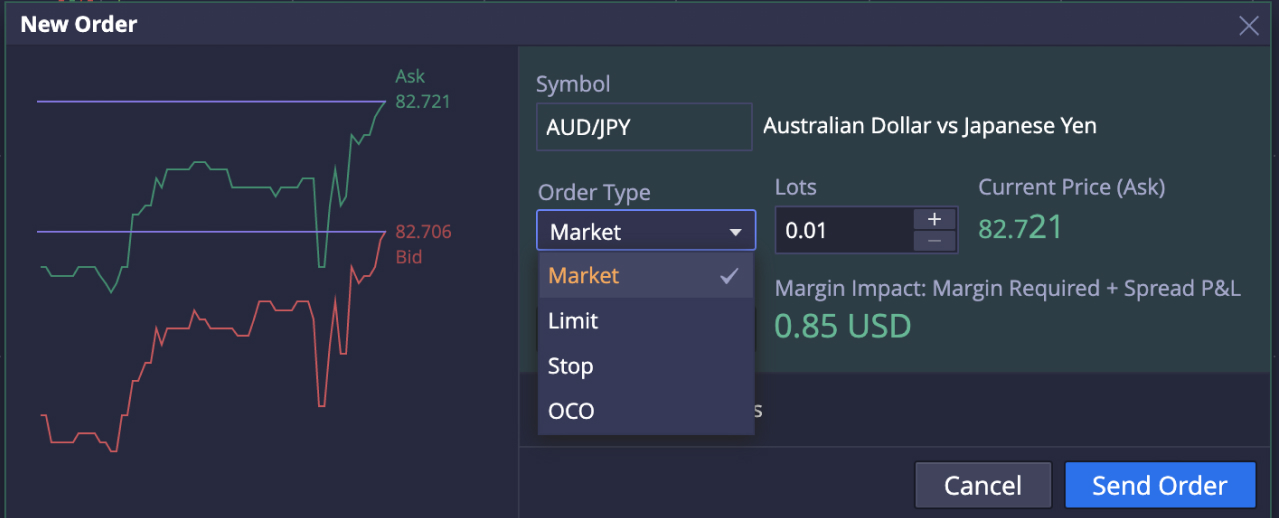
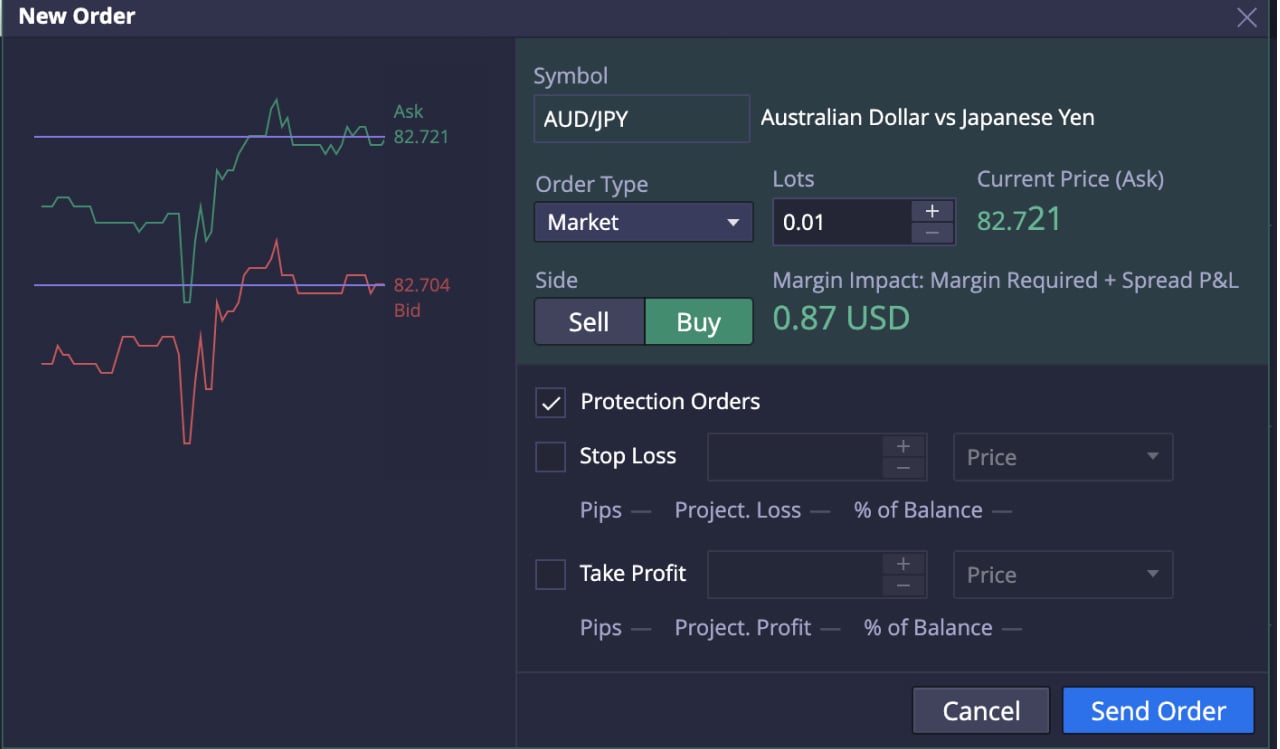
Bu kadar! Deriv X'te ilk CFD işleminizi başarıyla gerçekleştirdiniz.

Pozisyonlar panelinde yeni pozisyonunuzu görüntüleyebilmelisiniz. İşleminizin detaylarını görmek için pozisyona tıklayın; bunlar arasında pozisyon ID'si, dolum fiyatı (işlemi açtığınız fiyat), mevcut fiyat ve cari piyasa fiyatına göre kâr veya zarar yer alır.
Zarar durdurma veya kar al limitlerinizi değiştirmek istiyorsanız, açık pozisyona çift tıklayın. İşleminizi kapatmak için açık pozisyona sağ tıklayın ve Pozisyonu Kapat'ı seçin.
Deriv X'te kişiselleştirilmiş bir işlem deneyiminin keyfini çıkarmanın yanı sıra, grafik penceresinin üstünde bulunan çizim araçları ve teknik göstergelerle grafiğinizi özelleştirerek fiyat hareketlerini tahmin etme yeteneğinizi de geliştirebilirsiniz.

Platformu keşfetmeye ve sanal fonlarla CFD işlemi yapmaya hazır mısınız? Hemen Deriv X demo hesabınıza giriş yapın veya ilk CFD işleminizi yapmadan önce ticarette teknik analiz nedir konulu blogumuzu okuyun.
Sorumluluk Reddi:
Deriv X platformu, Avrupa Birliği sınırları içindeki müşteriler için kullanılamamaktadır.






