Deriv MT5에 대한 안내서 – 세계적 유명 CFD 거래 플랫폼
.webp)
This post was originally published by Deriv on June 16, 2022.
Deriv MetaTrader 5 (MT5)는 현대 거래자들이 종합적인 시장 접근성과 고급 거래 도구를 찾는 데 맞춰 설계된 가장 인기 있는 CFD 거래 플랫폼 중 하나입니다. 이는 시장을 분석하고 신속한 거래를 할 수 있는 고급 기능과 리소스로 가득 차 있어, 신규 및 경험이 풍부한 거래자 모두에게 적합합니다.
이 블로그에서는 Deriv MT5의 주요 기능과 사용하는 방법에 대한 단계별 가이드를 안내하겠습니다.
Deriv MT5에서 사용할 수 있는 시장
Deriv MT5 플랫폼은 선택한 계정 유형에 따라 여러 시장과 자산에서 CFD 거래를 제공합니다.
There are 3 account types available on Deriv MT5, each offering a demo and a real version:
.png)
Please note that in the EU region, Derived FX and basket indices aren't offered. You can trade on the above assets with 1 CFD account.
Deriv MT5 사용 방법
Deriv MT5 플랫폼에 접근할 수 있습니다:
- 웹 터미널(웹 브라우저에서)
- 데스크톱 앱
- 모바일 앱
이 옵션 중 하나를 사용하려면 먼저 Deriv 계정에 가입한 다음 Trader’s Hub에서 Deriv MT5 계정을 생성해야 합니다.
Deriv MT5를 데스크톱이나 모바일에서 사용하려면 먼저 앱을 다운로드한 후 Deriv 서버에 연결해야 합니다. 이는 첫 번째 계정 로그인을 할 때 요구되는 일회성 작업입니다.
웹 터미널에서 Deriv 서버에 연결하려면:
- Deriv 계정에 로그인하세요.
- Trader’s Hub에서 Deriv MT5 계정 유형을 선택하세요.

3. MetaTrader 5 웹에서 열기를 클릭하세요.
4. 이 팝업 상자와 함께 Deriv MT5 웹 터미널로 리디렉션됩니다. 계정에 연결 탭에서 Deriv MT5 로그인 자격 증명을 입력하세요.
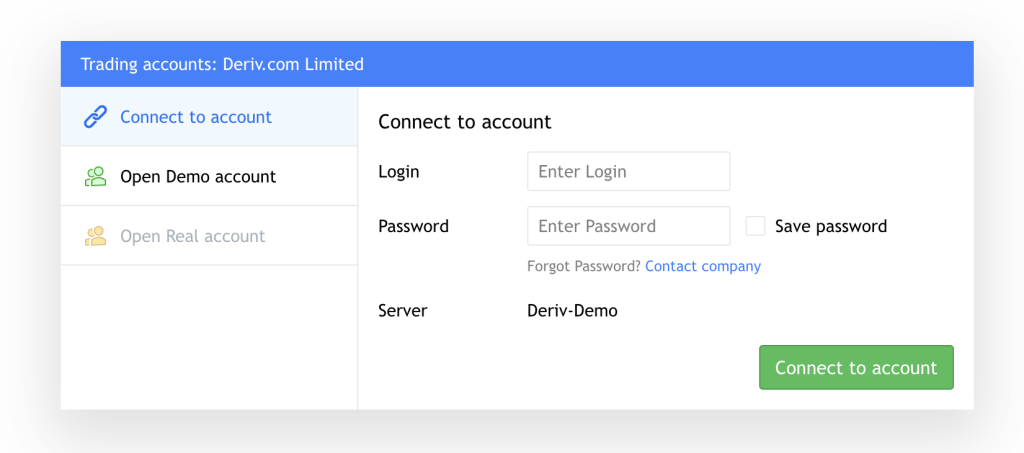
5. 거래를 시작하려면 계정에 연결 버튼을 클릭하세요.
6. 심볼을 추가하려면 오른쪽 검색창에 이름을 입력하세요.

MT5 데스크톱 앱에서 Deriv 서버에 연결하려면:
- 왼쪽 상단 모서리에서 파일 탭을 클릭하세요.
- 계정 열기를 클릭하세요.
- Deriv.com Limited를 선택하세요. 서버는 귀하의 계정 관할권에 따라 다르다는 점에 유의하세요.
- 기존 거래 계좌로 연결을 선택하세요.
- Deriv MT5 자격 증명을 입력하고 완료를 클릭하세요.
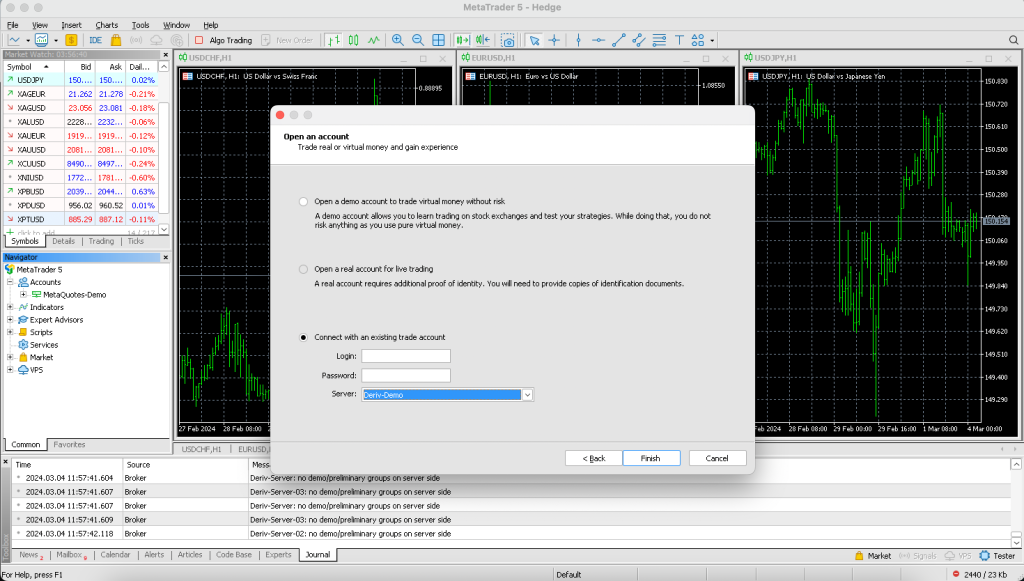
6. 심볼을 추가하려면 왼쪽 검색창에서 + 추가 클릭을 탭하세요.
MT5 모바일 앱에서 Deriv 서버에 연결하려면:
- 왼쪽 상단 모서리를 탭하고 시작하기 버튼을 클릭하세요.
- Select New account on iOS or tap + on Android devices.
- Deriv를 검색하고 Trader’s Hub에 나열된 Deriv 중개인을 선택하세요.
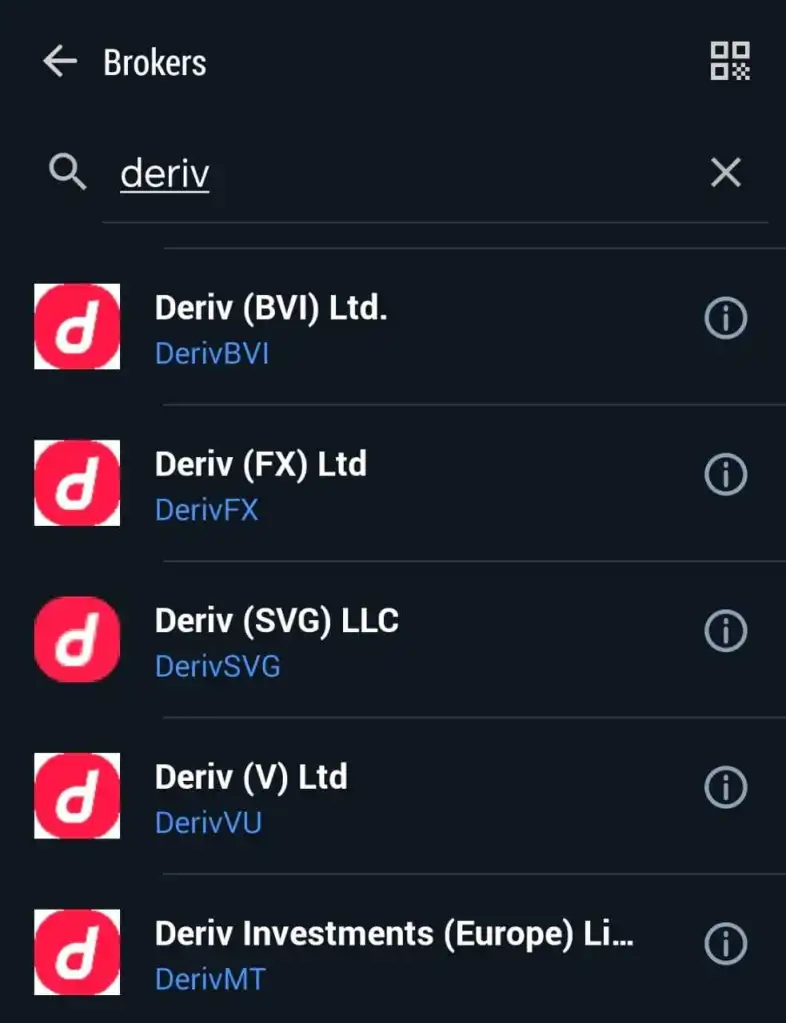
You can find the name of your Deriv broker on Trader’s Hub.
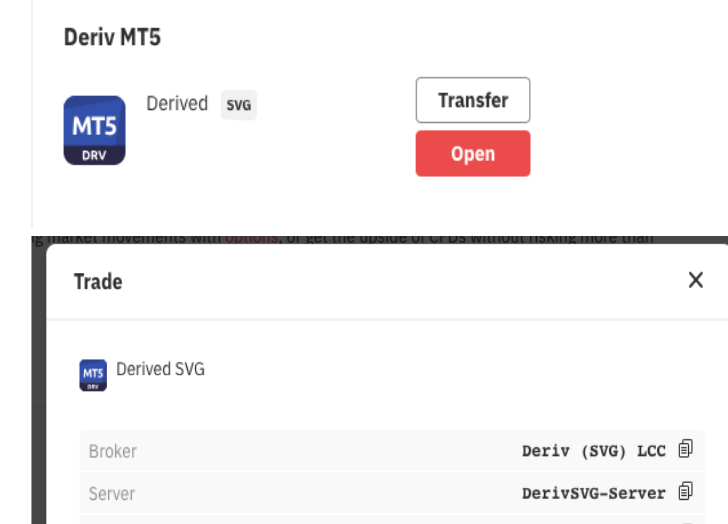
예를 들어, 계정에 SVG가 언급된 경우, 회사 목록에서 Deriv (SVG) LLC를 선택해야 합니다.
4. 서버 이름을 선택하세요. 이는 이전 단계에서 선택한 Deriv 회사와 일치해야 합니다.
For your demo account, there is only 1 available server (Deriv-Demo), but for your real account, the server differs according to the account you have. Trader's Hub에서 서버를 확인할 수 있습니다.
5. Deriv MT5 자격 증명을 입력하여 거래를 시작하세요.
6. 심볼을 추가하려면 최상단 검색창에 이름을 입력하세요.
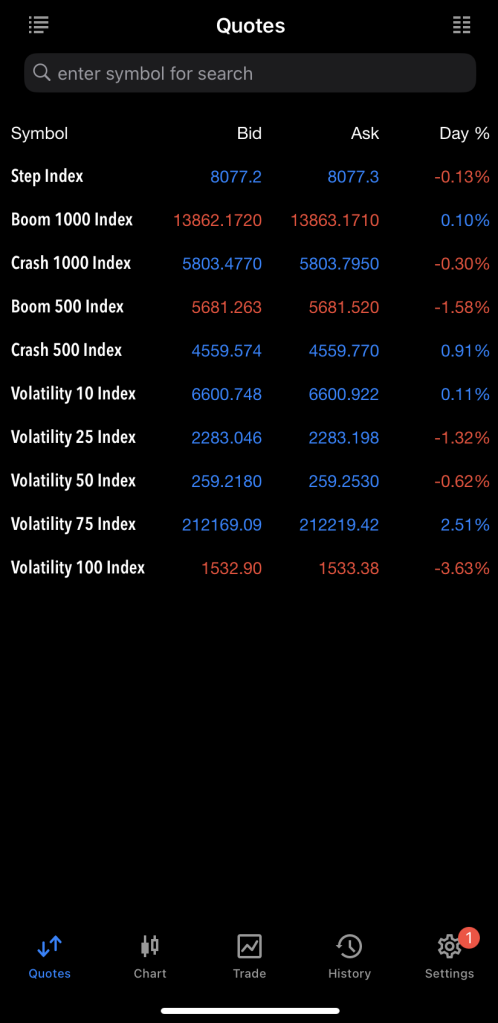
Deriv MT5 플랫폼의 주요 기능
MT5 계정에 연결하면 다양한 툴바와 작업 공간이 있는 인터페이스가 표시됩니다.
Deriv MT5 데스크톱 앱은 가장 폭넓은 기능을 제공하므로 이를 예제로 사용하겠습니다.

툴바를 사용자 정의할 수 있으며, 여기에는 사용 가능한 모든 거래 자산 목록(심볼이라고 함), 다양한 차트 유형 및 드로잉 툴이 포함되어 있으며, 아이콘을 오른쪽 클릭하면 사용자 정의를 선택할 수 있습니다.
작업 공간은 서로 다른 기능을 가진 패널로 나누어져 있습니다:
- 시세 보기: 왼쪽 상단에 위치하며, 이 패널은 모든 거래 자산과 실시간 시세에 접근할 수 있게 해줍니다. 자산을 오른쪽 클릭하고 사양 탭을 선택하여 마진 비율, 계약 크기 및 거래 시간과 같은 더 많은 세부 정보를 표시하세요.
- 내비게이터: 왼쪽에 있는 이 패널은 귀하의 계정과 기술 지표, 전문가 조언자 등과 같은 추가 리소스에 대한 바로가기입니다. 웹 터미널에서는 사용할 수 없다는 점에 유의하세요.
- 차트 패널: 작업 공간 중앙에 위치하며, 최대 4개의 다양한 자산 차트를 동시에 표시하거나 한 차트에 전체화면으로 집중할 수 있습니다. 각 차트의 모양, 색상 및 표시 정보를 속성 탭에서 사용자 정의할 수 있습니다.
- 거래 패널: 하단에 위치하여 거래를 관리하는 데 도움을 주며, 거래 탭 아래의 개방 및 진행 중인 거래, 히스토리 탭에서 종료된 거래 및 저널 탭에서 알림을 보여줍니다. 또한 기본 분석을 위한 뉴스 및 캘린더 탭이 제공되어 거래 전략을 미세 조정할 수 있습니다.
이들은 트레이더들이 자주 사용하는 Deriv MT5 플랫폼의 주요 기능입니다. 하지만 탐색할 더 많은 기능이 있습니다. 10,000 USD의 가상 돈으로 데모 계정을 설정하여 Deriv MT5 플랫폼에서 위험 부담 없이 거래를 연습하세요!
플랫폼의 이점에 대한 더 많은 통찰력을 원하시면 거래 세계가 MT5 플랫폼을 사랑하는 이유에 대한 저희 블로그를 읽어보세요.
면책 조항:
이 블로그 기사에 담긴 정보는 교육 목적으로만 사용되며 재정 또는 투자 조언으로 의도된 것이 아닙니다.
거래는 위험합니다. 거래 결정을 내리기 전에 스스로 조사하는 것이 권장됩니다.
거주 국가에 따라 특정 거래 조건, 제품 및 플랫폼이 다를 수 있습니다.



